E-commerce Suite overview
Ametrika E-commerce Analytics is part of the Ametrika platform designed for Stripe SaaS users, WooCommerce online store owners and Magento online store owners.
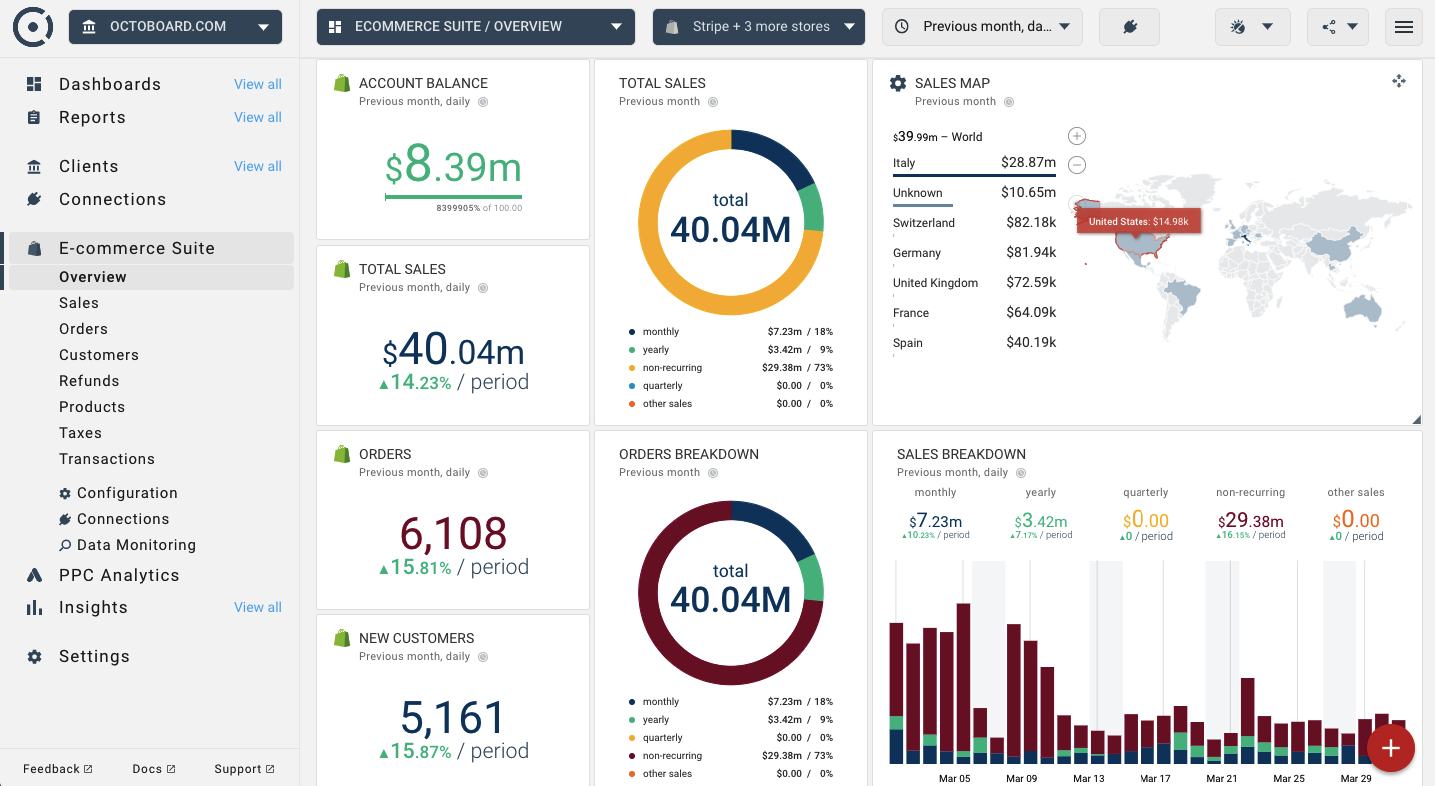
These are some of the E-commerce Analytics features:
- Advanced Ecommerce data analytics based on real-time online purchases
- Product, customer and real-time shopping basket analytics
- Advanced product and customer segmentation
- Coming soon: Email marketing campaigns and automation for client outreach
E-commerce Analytics dashboards can be located in the left panel.
If the E-Commerce Analytics option is not visible or if you are not using E-Commerce Analytics and would like to hide its features, use the Settings > Add-Ons panel to modify E-Commerce Analytics visibility settings:
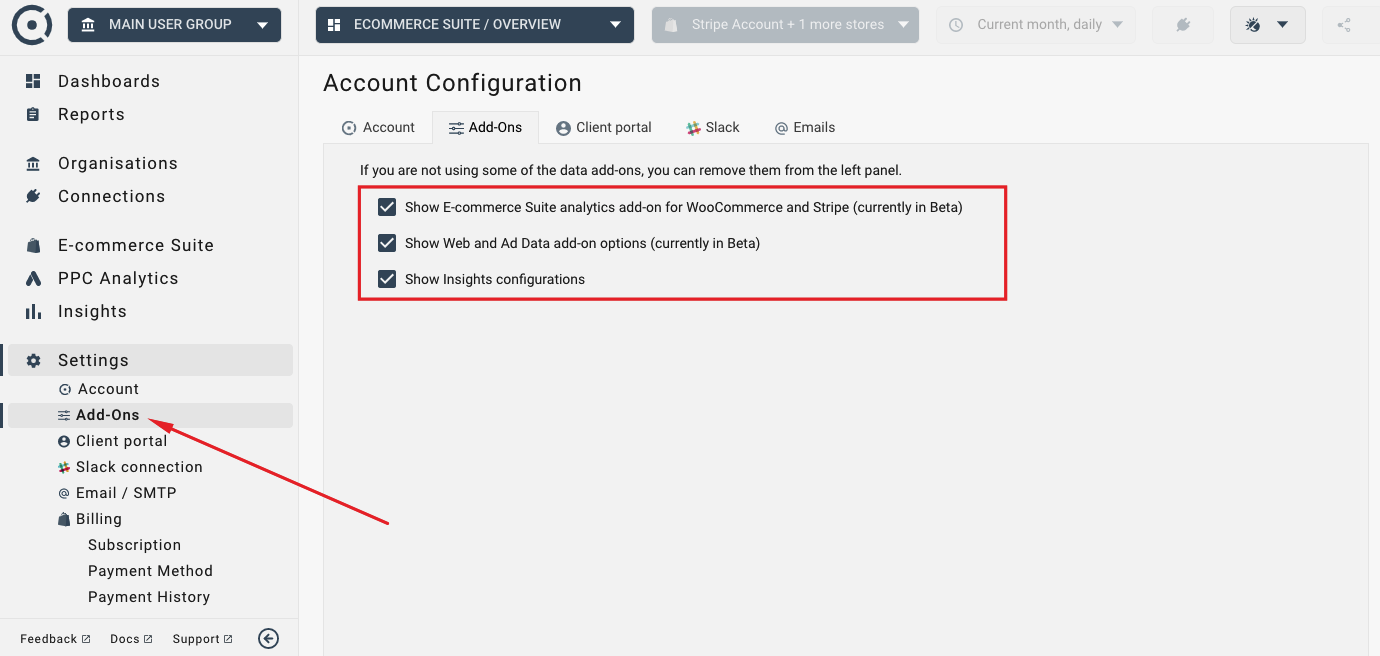
There are two ways to connect to Stripe, WooCommerce and Magento in Ametrika.
- Connections in the Ametrika Marketing Analytics product (Ametrika for Business or Ametrika for Agencies). Marketing Analytics products use native analytics APIs available from Stripe, Magento and WooCommerce. Analytics API provide high level data metrics.
- Ametrika E-commerce Analytics product. E-commerce Analytics use APIs differently. Instead of realying on pre-defined and aggregated data it downloads all transactions and orders and builds analytics functionality on top of the detailed data available from Stripe and WooCommerce.
To connect to the standard analytics APIs, use "Add Template" or "Add Widget" options as shown below:
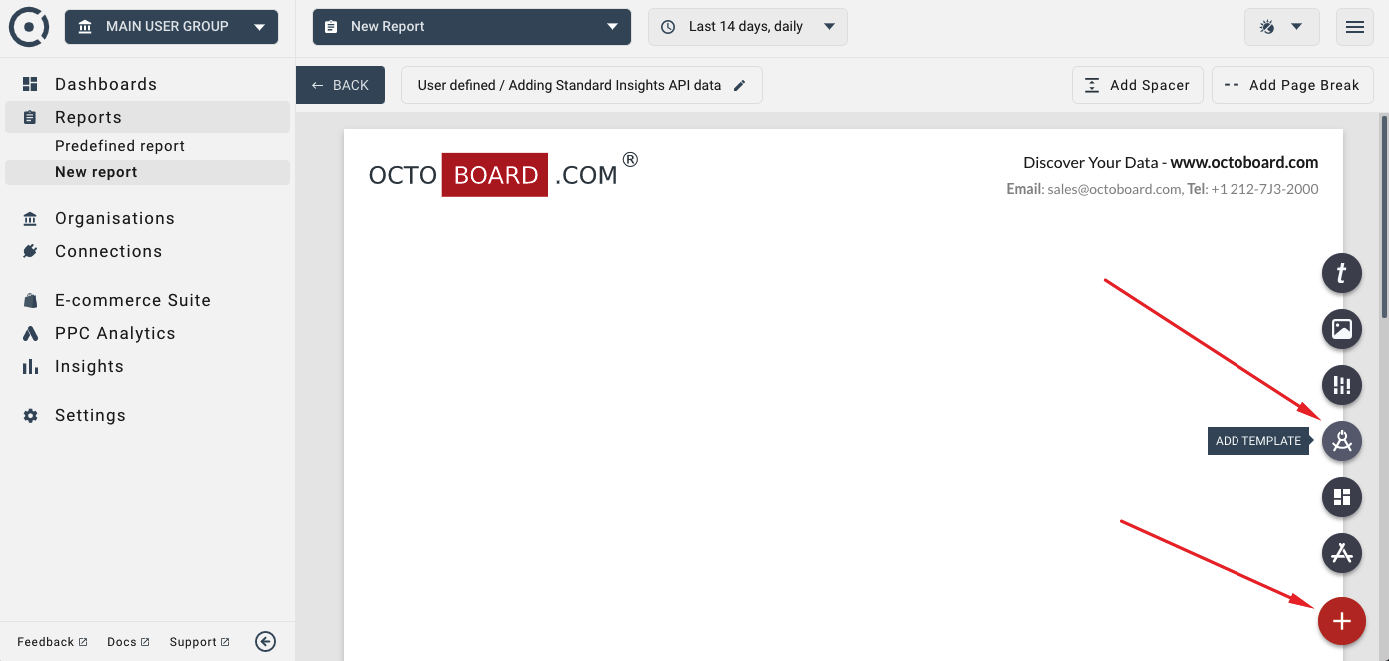
Using Marketing Analytics APIs above does not require E-commerce Analytics features. When working in the E-commerce Analytics product, when you connect to Stripe, WooCommerce or Magento, Ametrika starts downloading (synchronising) transaction data from online stores. Ecommerce Analytics will build data cubes and real-time event handlers to make sure you see data changes and trends as soon as they occur. Ametrika will continue updating internal datasets by synchronising data with WooCommerce, Stripe and Magento.
Connecting Stripe, WooCommerce and Magento to the E-commerce Analytics product is very easy. Open any of the E-commerce Analytics dashboards and use "Add Store" option at the top as shown here:
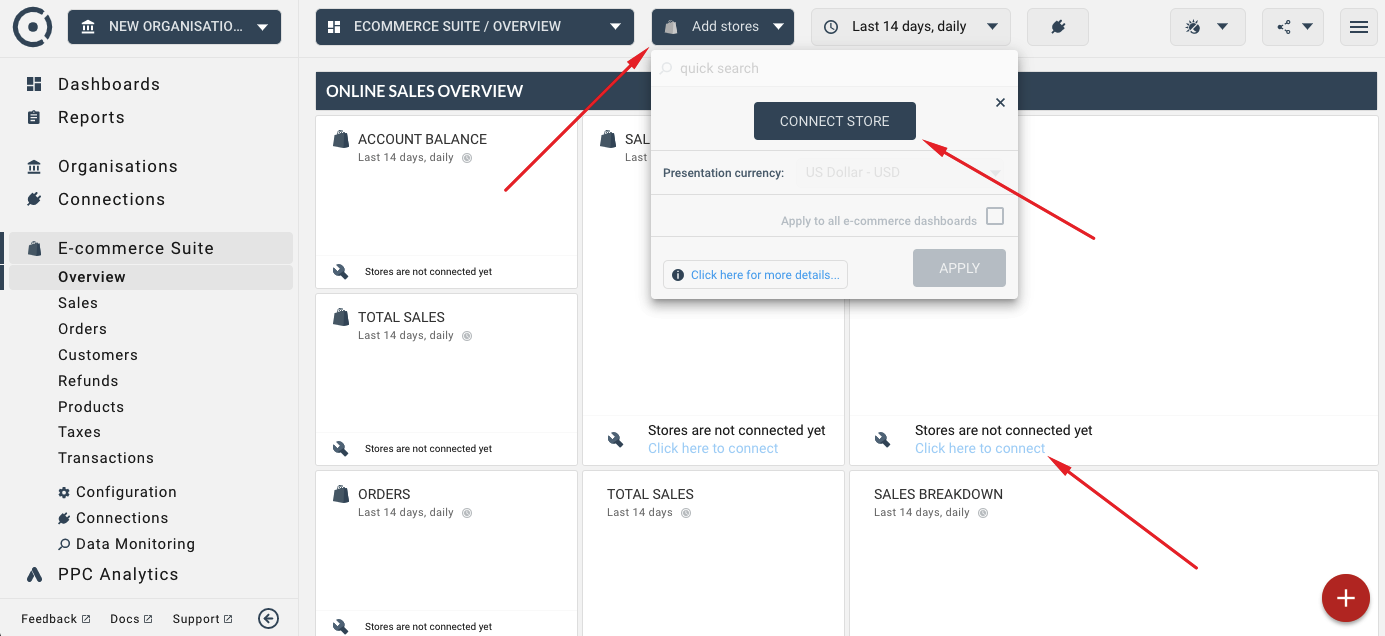
Alternatively, go to "Left Panel > E-commerce Analytics > Connections" and add new Stripe, WooCommerce and Magento connection.
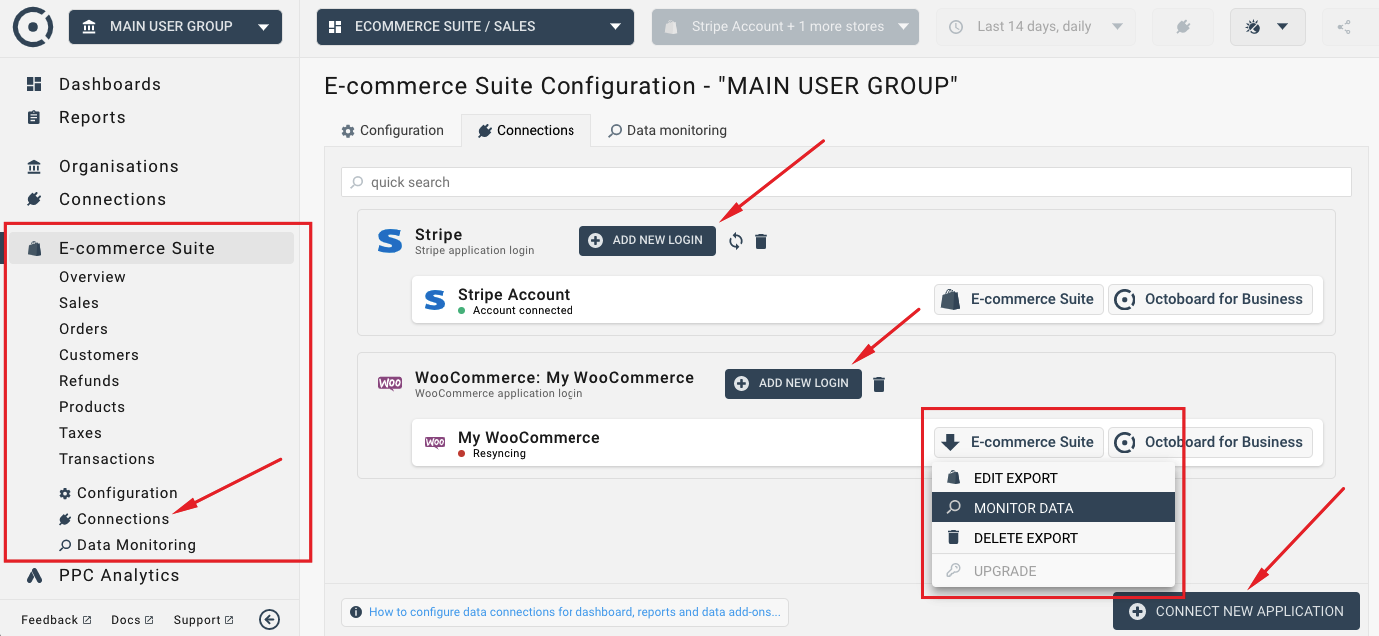
As you add a new store, you will follow simple steps to connect each account:
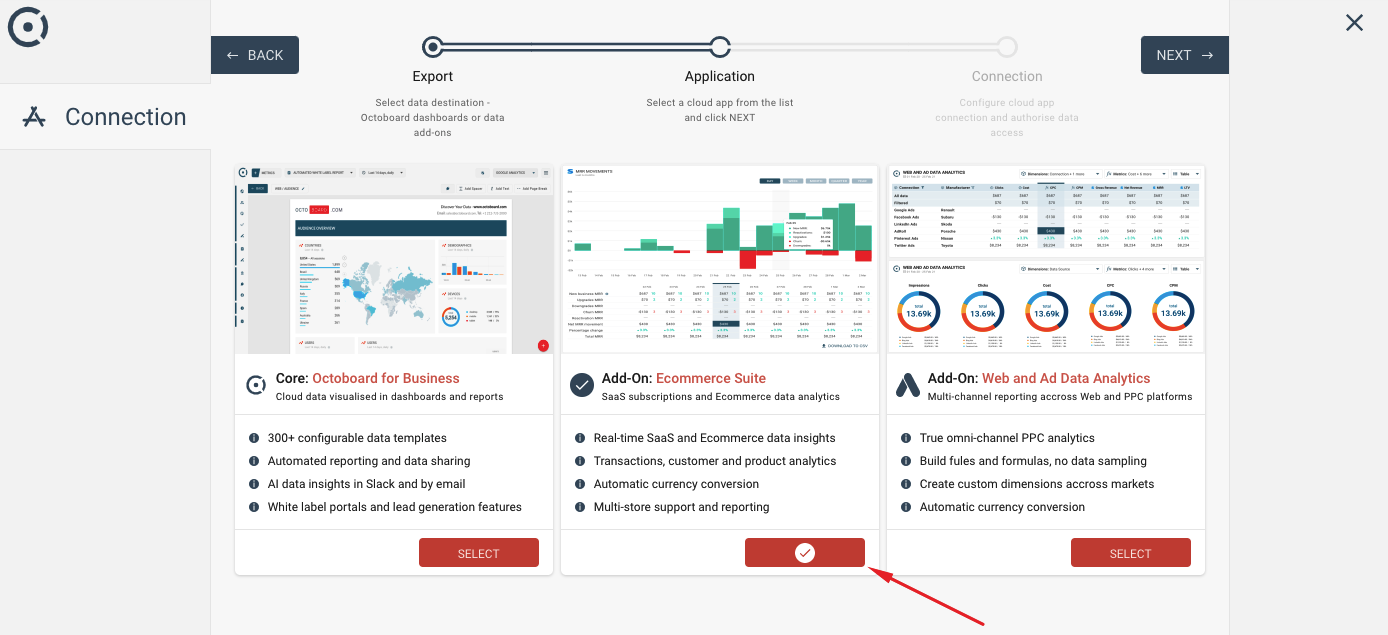
Once you have connected your stores, Ametrika will start retrieving and synchronising your account data. You will see messages in the interface that will inform you of the ongoing synchronisation process. During the data synchronisation process, the ecommerce metrics may still be displayed in dashboards and reports, however it will be incomplete until the synchronisation process finishes. Analytics widgets and metrics will display a message warning telling you if he data synchronisation process has completed.
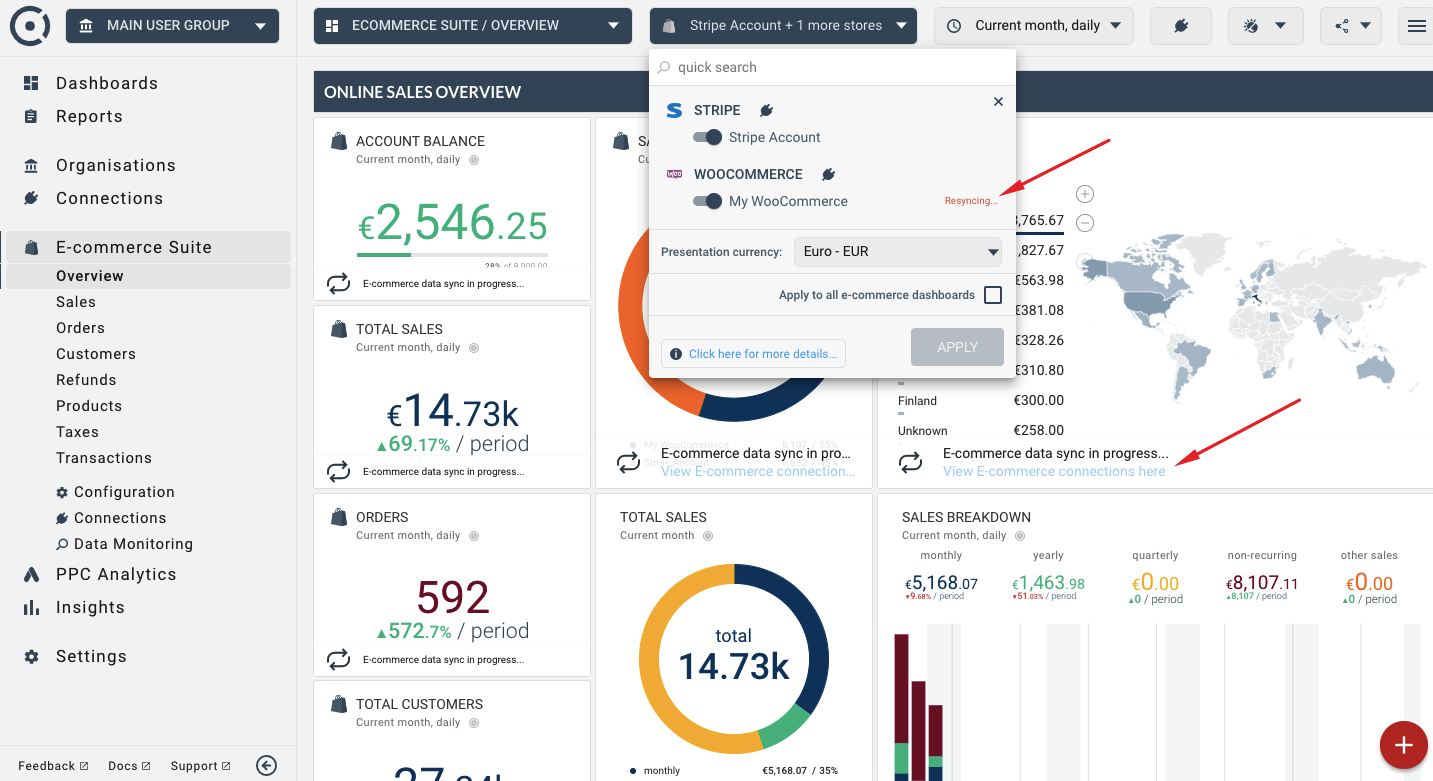
The same "E-commerce Analytics > Connections" interface can be used to disconnect (remove) Stripe, WooCommerce and Magento stores from the E-commerce analytics product. To remove a connection, move your mouse over "E-commerce Analytics" button and select the "DELETE" option.
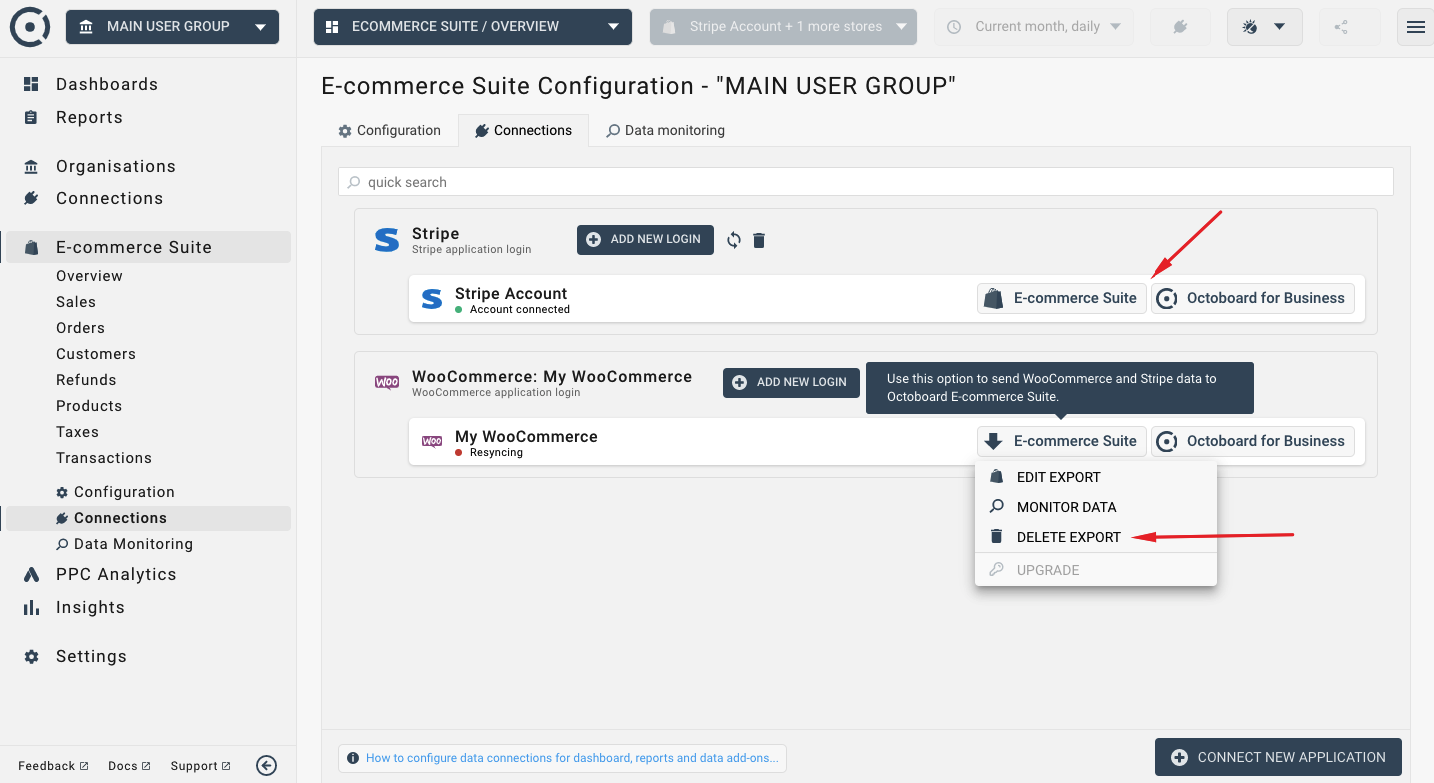
Once you have configured the connection, you can always check its status by visiting "E-commerce Analytics > Data Monitoring" option on the left.
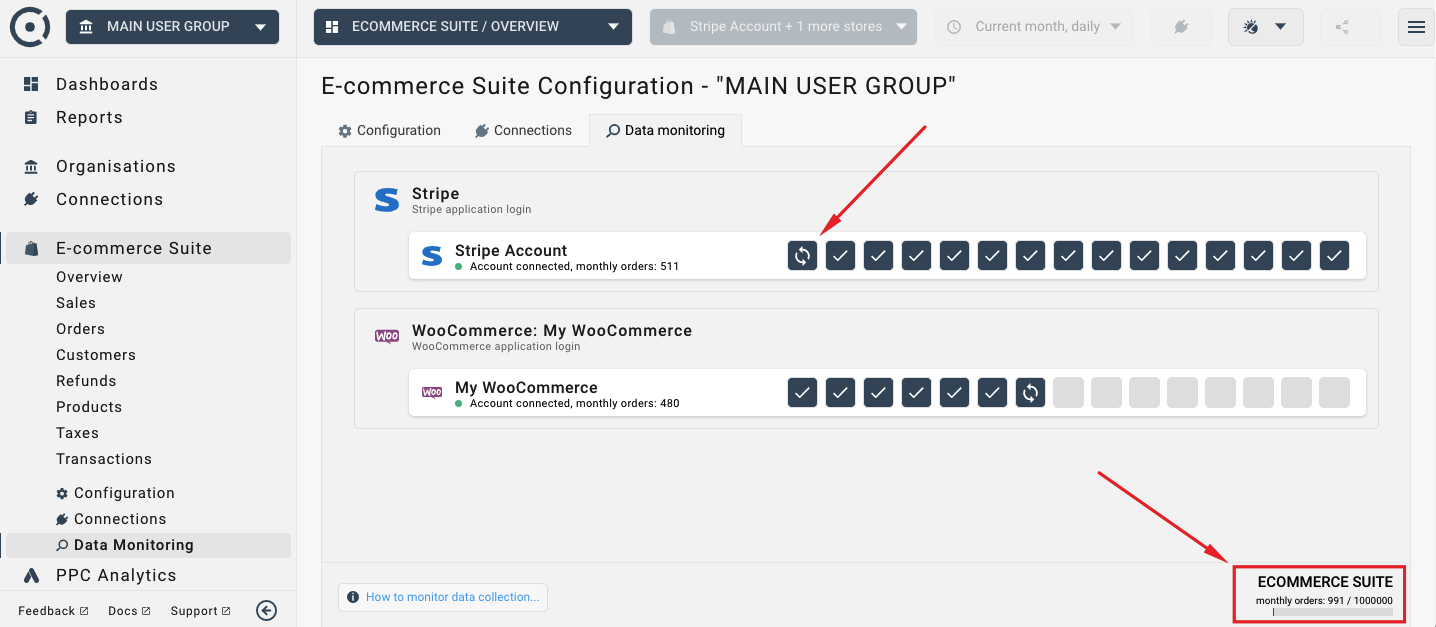
Any dashboard or data view in the E-commerce Analytics can be further analyzed by applying filters and selecting data segments. The product comes with over 30 pre-defined segments and filters. For more details on how to use data segmentation in Ametrika, please read this tutorial.
In any E-Commerce Analytics dashboard or report, you can change the presentation currency and the selection of stores. You can change these settings for the whole dashboard (report), as well as for individual widgets. The following image shows where to find these configuration options:
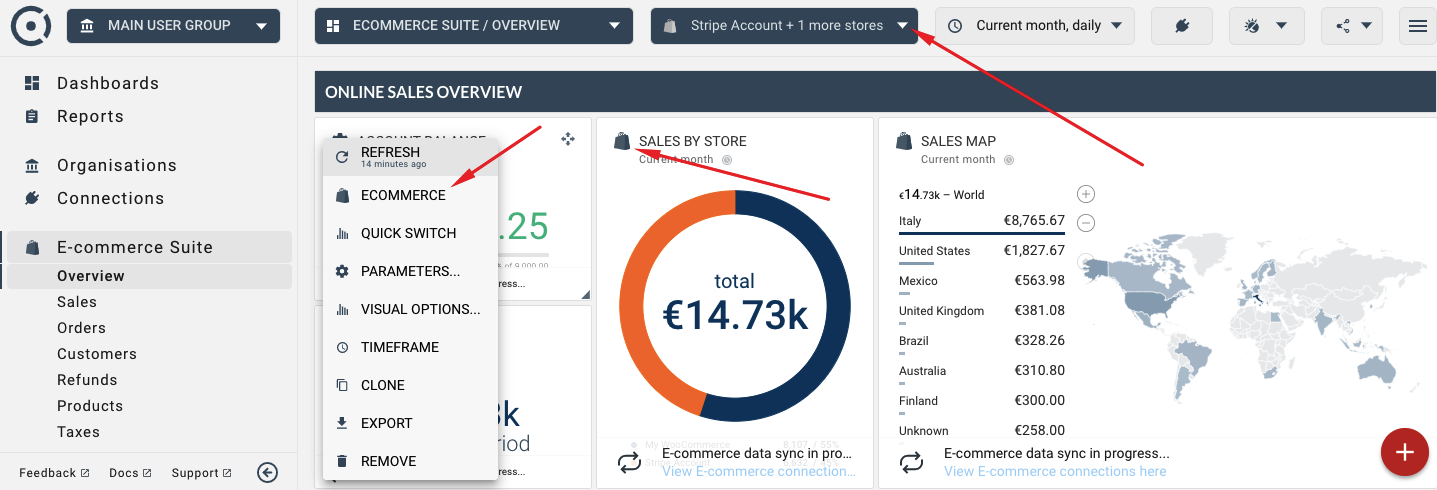
After you have modified ecommerce settings (currency, store selection and others), you can choose to apply the new configuration to all E-Commerce Analytics dashboards and reports. Use the following check box to achieve that:
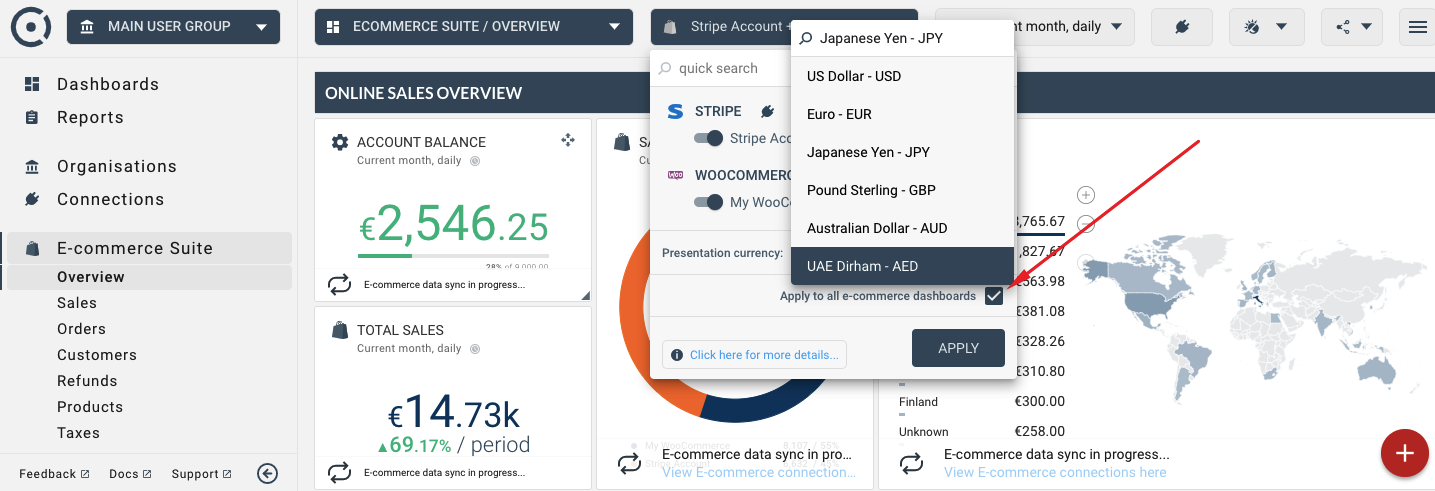
Once you have configured the data displays, you can then share your data in client portals, as reports or embedded dashboards, as well as generate automated AI data insights that can be received in Slack or by email.
For more details on data sharing in Ametrika, please read this tutorial.
You can also connect your E-Commerce Analytics to Google Data Studio by using Ametrika E-commerce connector. This tutorial explains how to connect E-Commerce Analytics with Google Data Studio.
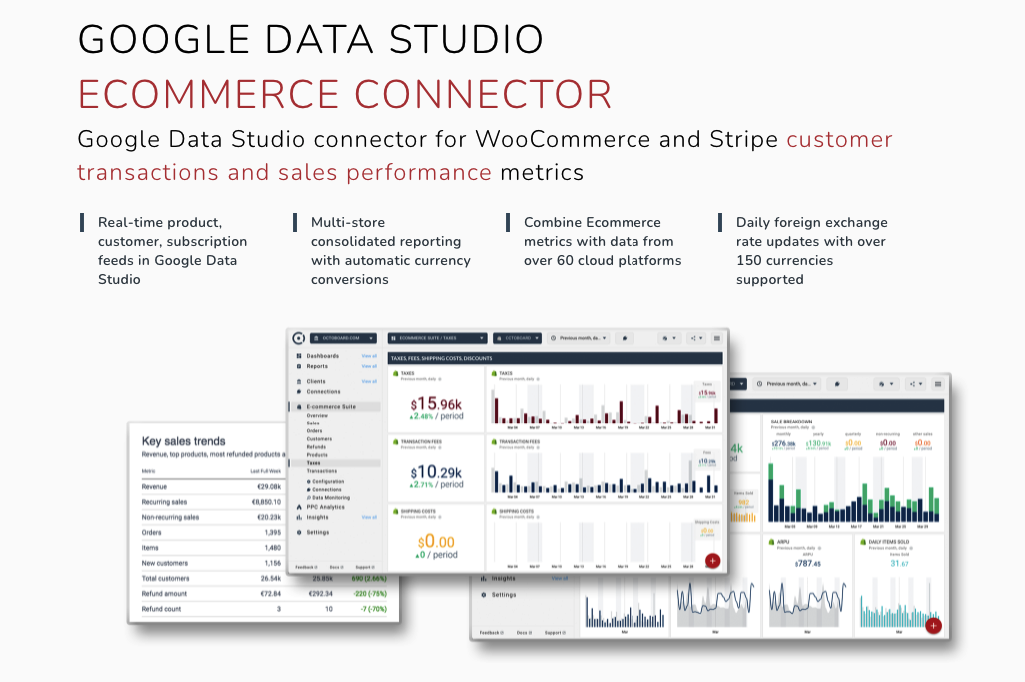
E-Commerce Analytics is priced based on the total number of paid orders and email messages sent to clients of all connected WooCommerce, Magento stores and Stripe accounts in the last 30 days. If the number is higher than what is allowed in your subscription, you can either disconnect a store or upgrade your subscription.
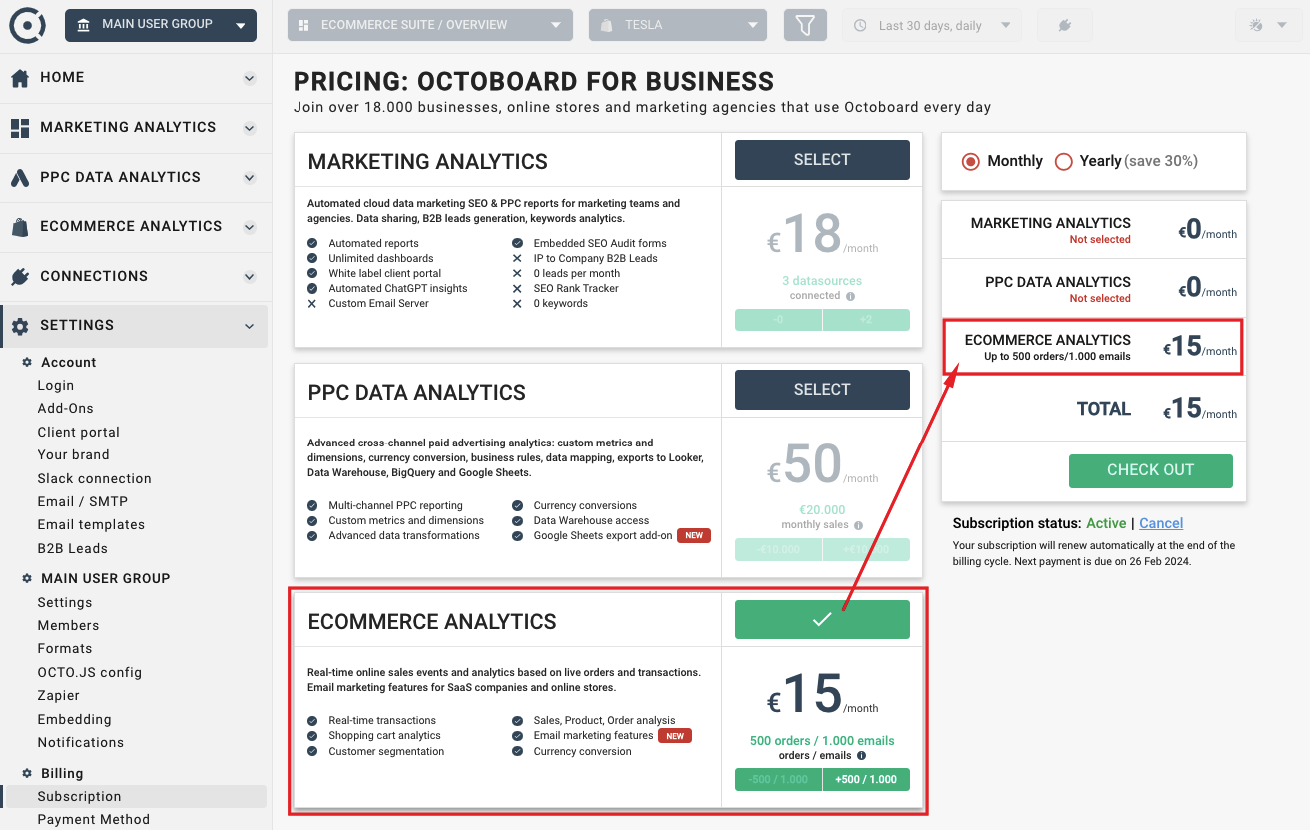
Read this WooCommerce tutorial on how to start sending WooCommerce data to the E-Commerce Analytics in Ametrika.