How to use Ecommerce filters and segments
Every Ecommerce Suite dashboard can display all transactional data or it can be filtered using a variety of filters and conditions. Ametrika offers a number of predefined filters as well as ability to analyze data in the dashboard by using data segments as custom filters.
The following image shows how to locate filters and segments. To apply a combination of filters to Ecommerce dashboards, use the dashboard header and click the "Filters" icon. A filter panel will be displayed on the right.
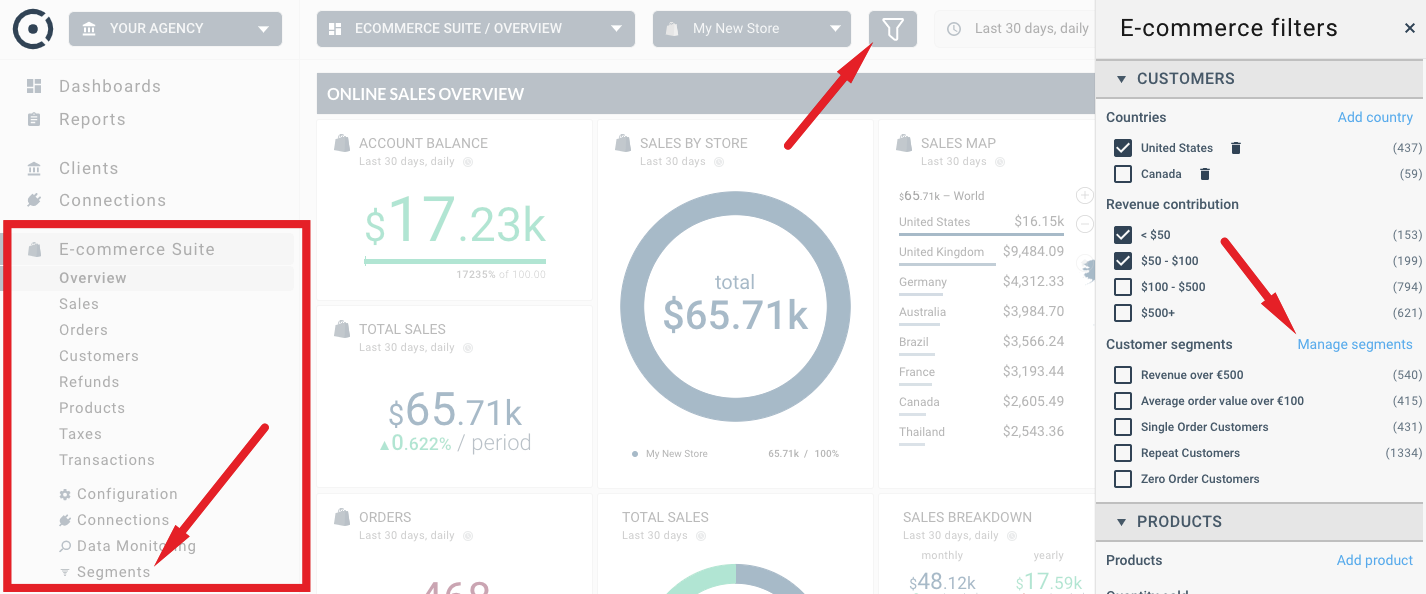
Segment management panel can be found in the left panel, under E-Commerce Analytics. If you can not see E-Commerce Analytics in the left panel of Ametrika application, this means it is hidden from the list of active add-ons. Use the Left panel > SETTINGS > Account > Add-ons to make the E-Commerce Analytics visible again. The following image shows how to locate the option:
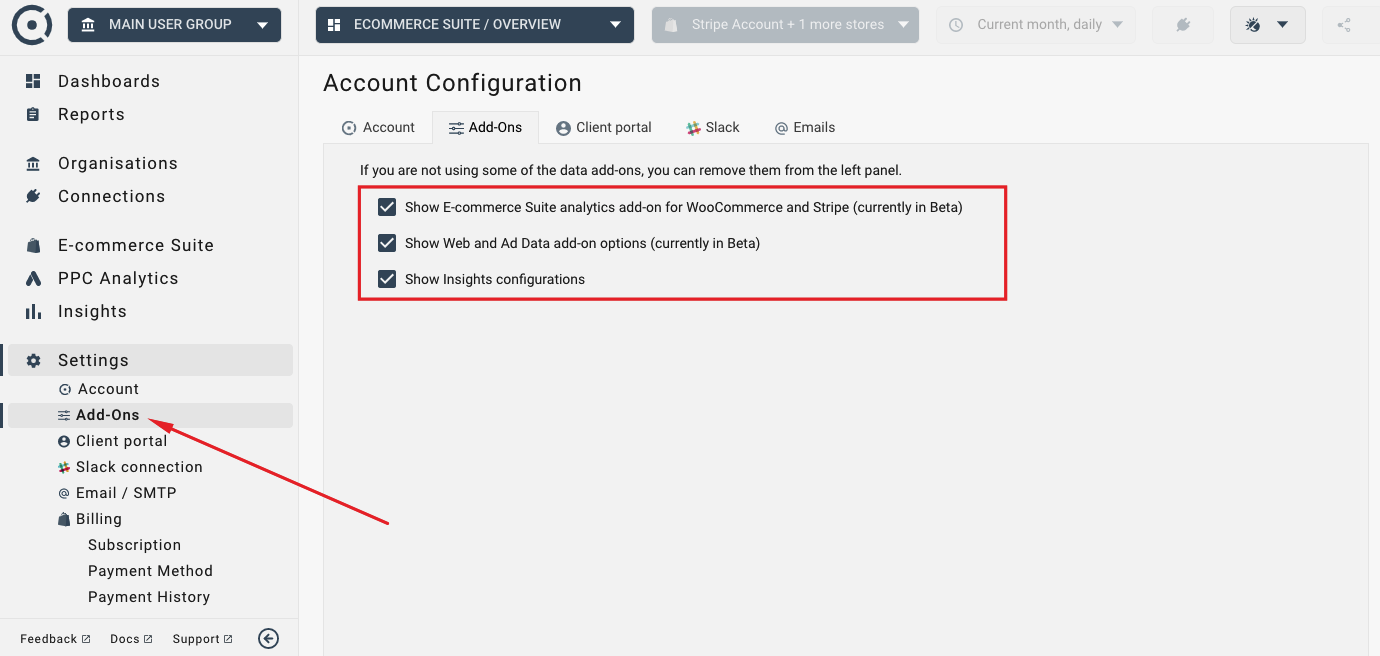
Use the "Filters" icon in the header of the Ecommerce Suite dashboard. If you select the "Manage filters…" option, you will see all available filters and options that you can apply for the selected dashboard.
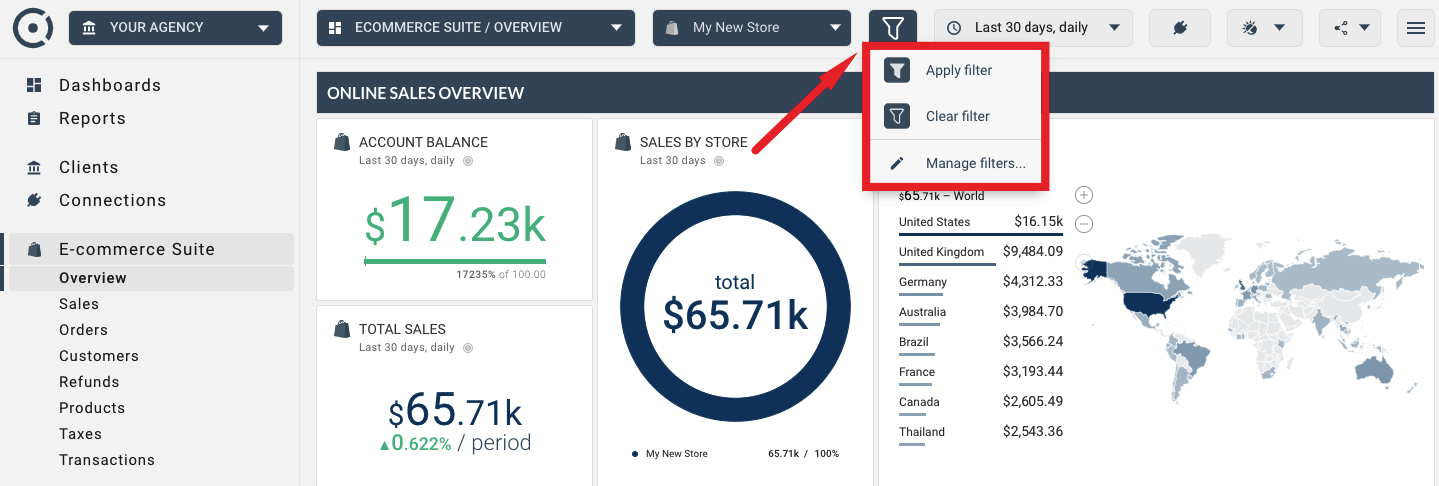
For any dashboard you can select any combination of filters. For every filter defined in the system, you will see the number of products, clients or transactions that satisfy its conditions (see image below).
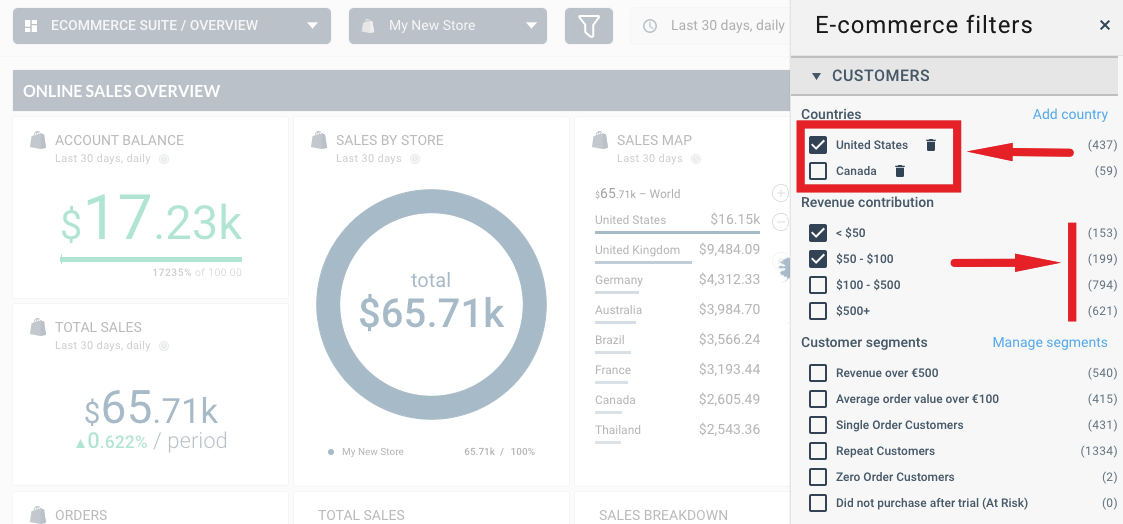
You can also use any combination of segments (predefined or custom) as your ecommerce dashboard filters. Use the "Manage segments..." link to access the segment list, to add, remove or modify segments.
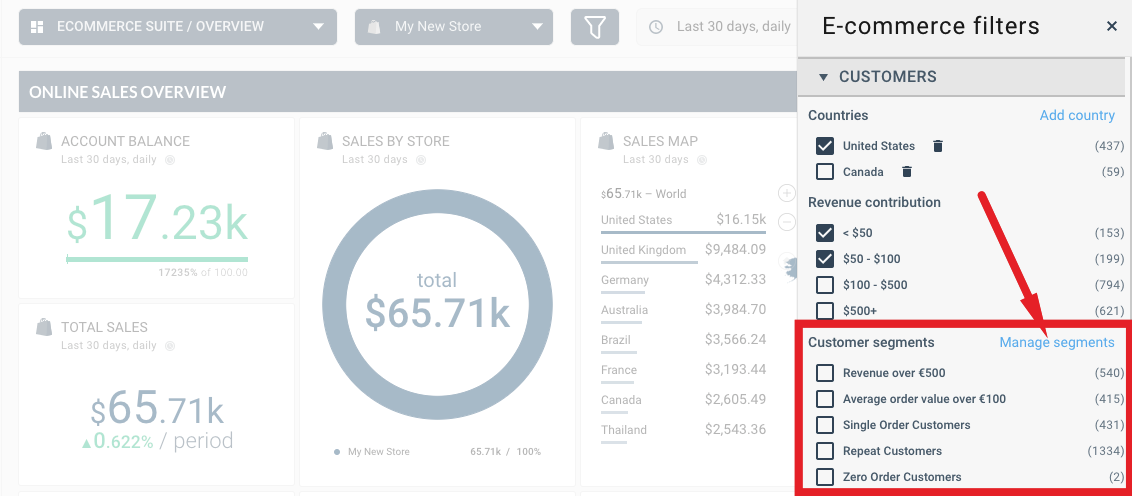
The segments list shows segments currently visible in the system. Segments marked with the star mean that they are predefined segments. They have been pre configured by Ametrika. You can still modify them or change them back to their original definition.
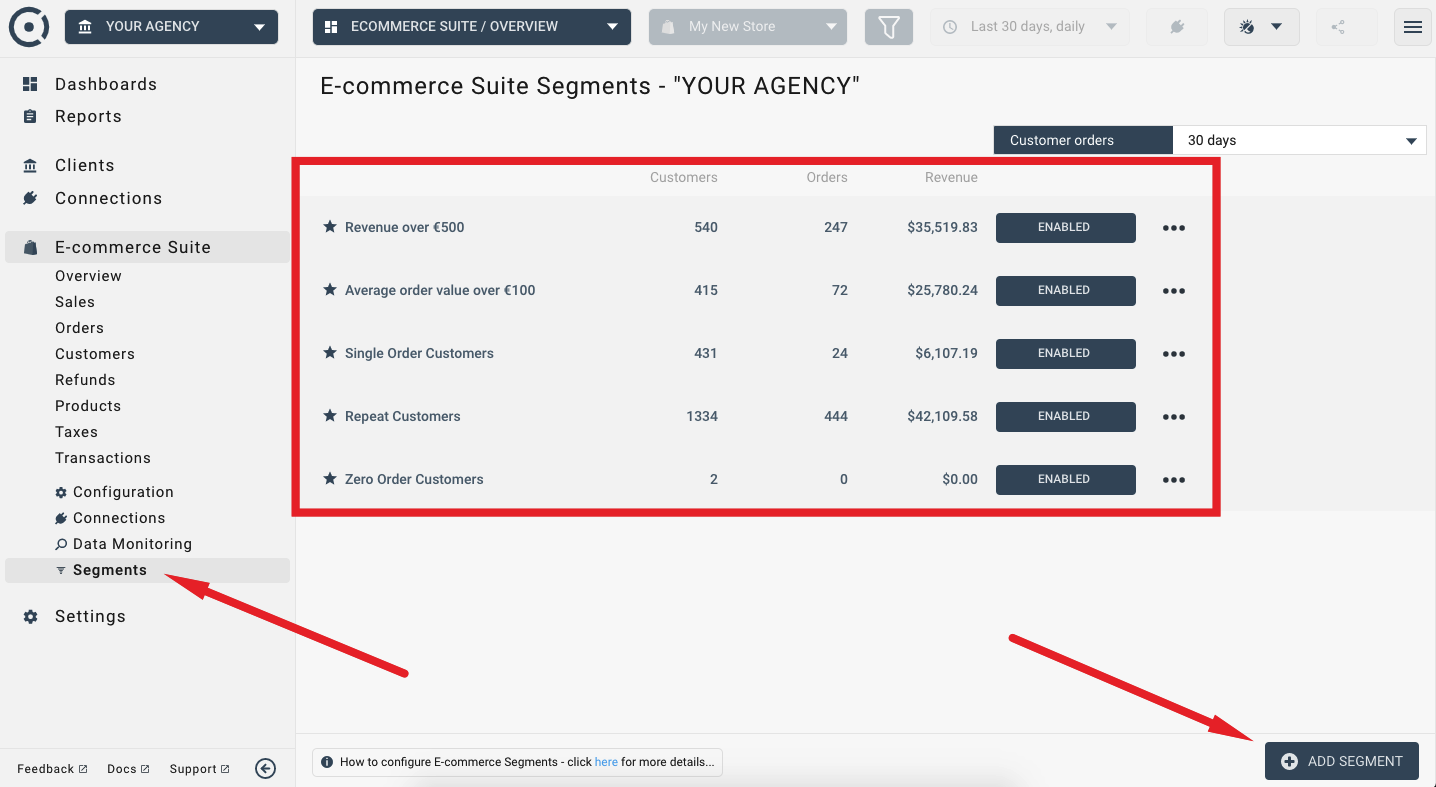
There are over 30 product, customer and transaction based segments available. To add any number of them, use the "ADD SEGMENT" button at the bottom right as shown on the above screenshot.
Segments that you add to the list will become available in the list of filters for your ecommerce dashboards.
Click on the segment in the list to enter the edit panel. Once in the edit mode, you will be able to add any combination of conditions available to segment creation. Conditions can be of type OR or AND (union or intersection of condition outputs).
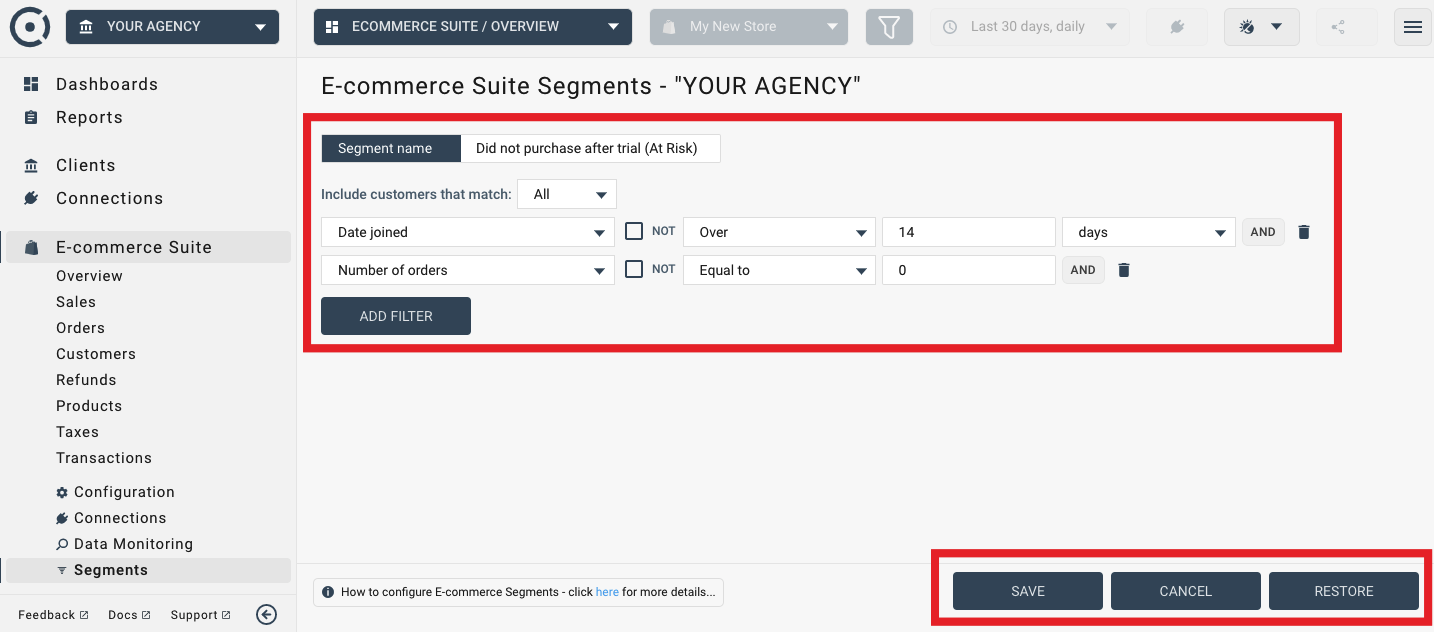
If the segment is predefined, you can always discard your changes in the future by using the "RESTORE" button. Custom segments that you created yourself do not have this option.